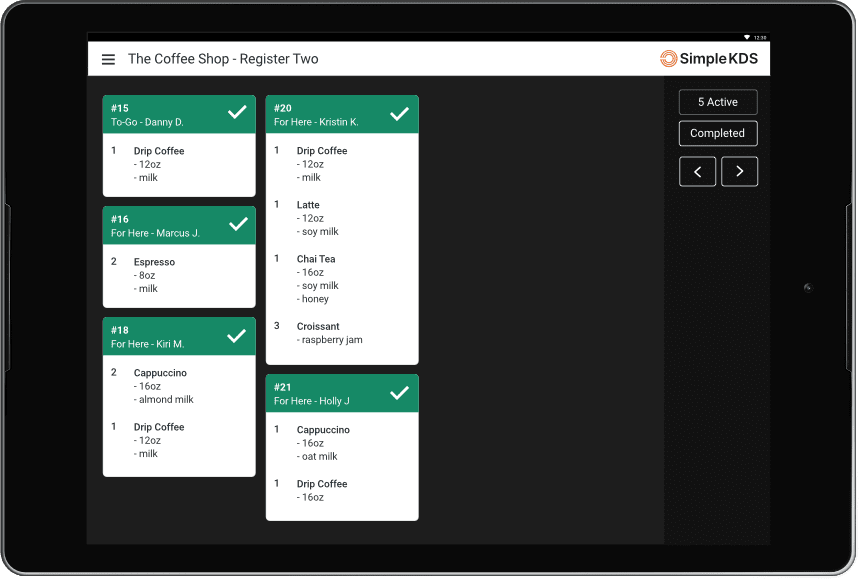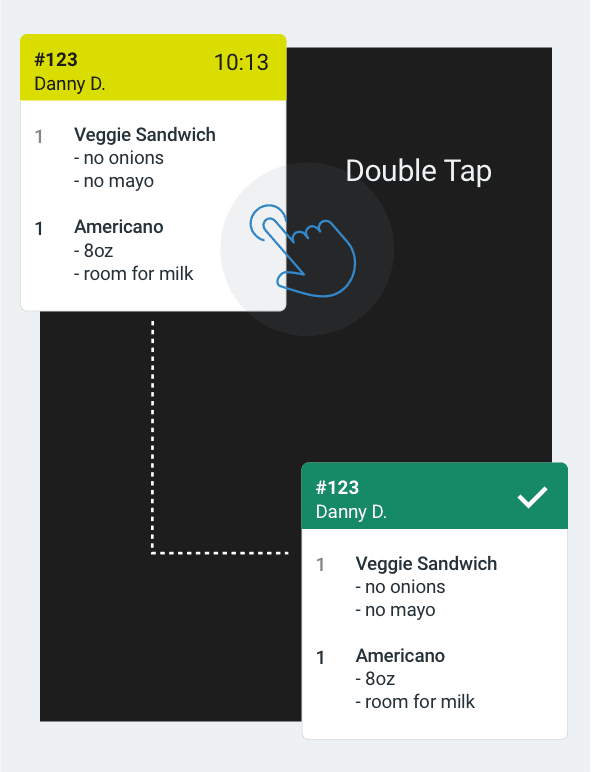How to Use the Simple KDS
With ease-of-use as our north star, our kitchen display system is straight forward and intuitive.
Instructions
-
1. Create an account.
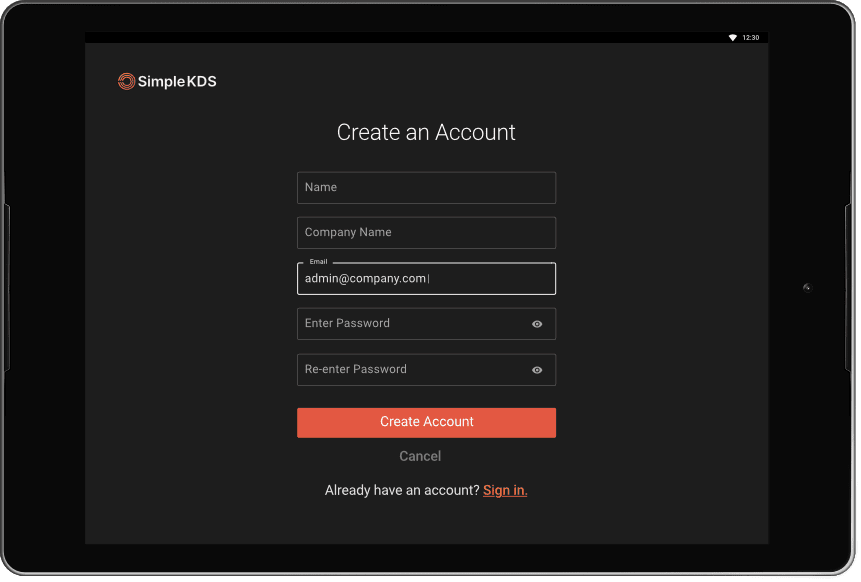
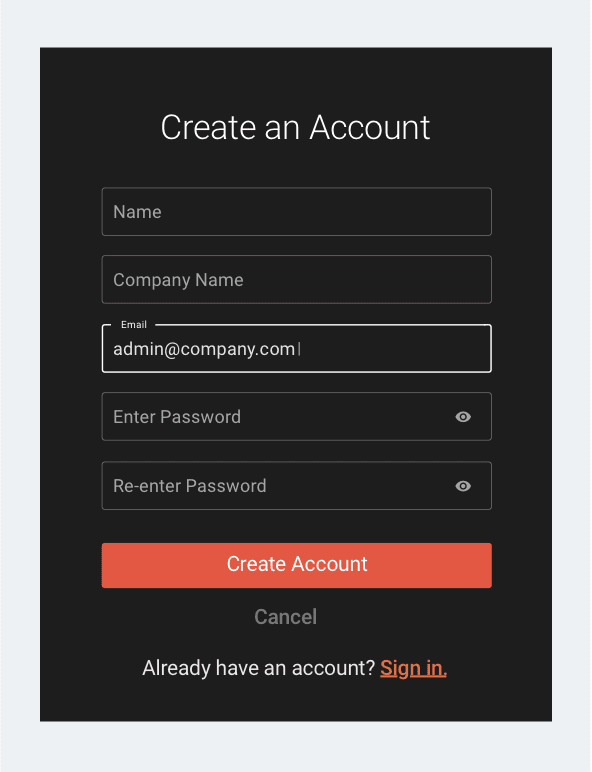
-
2. Connect your device by authorizing access to your Clover account.
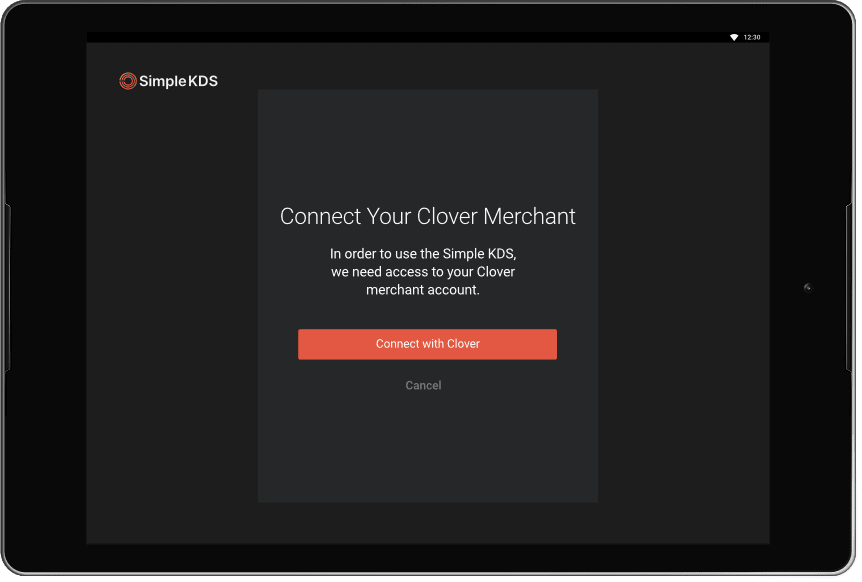

-
3. Set up your device by adding a name. Then select stations—the names will be pulled from your Clover inventory list.
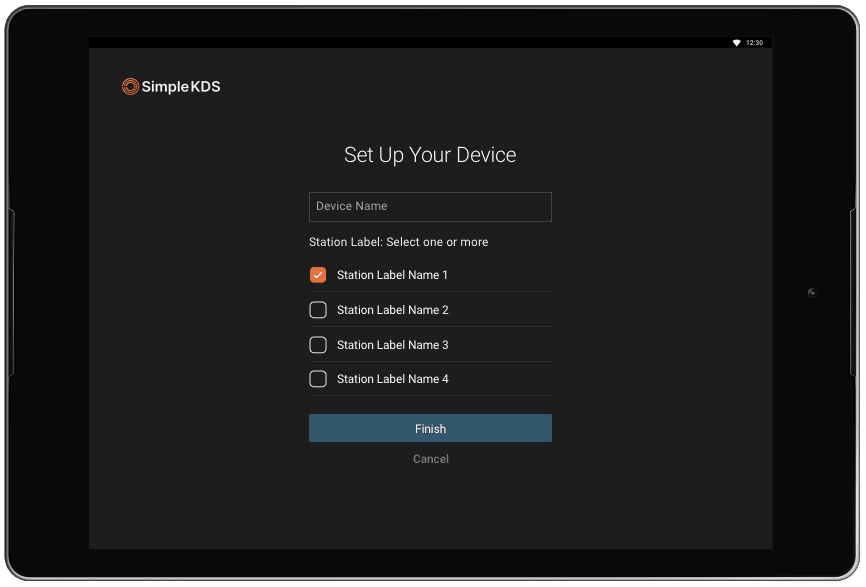
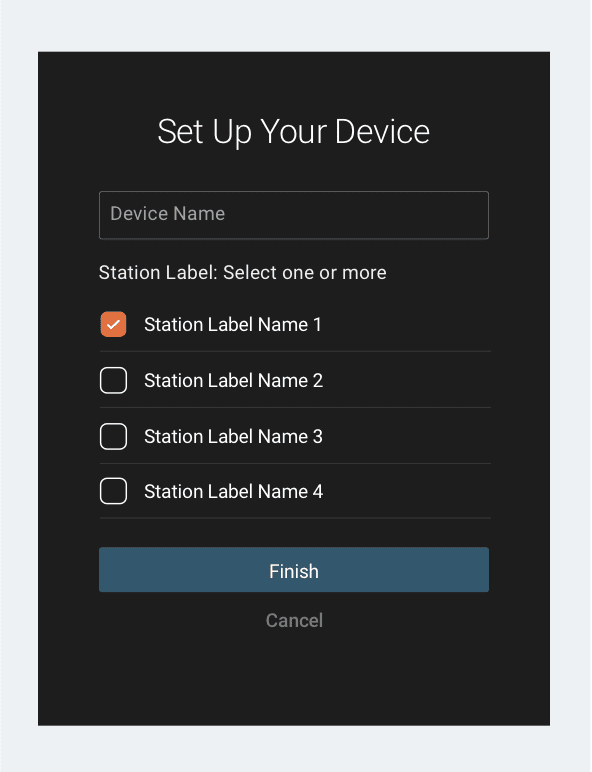
Set Up
-
1. When an order is input into Clover, it will appear on your Simple KDS. “Pending” orders appear with a RED header.
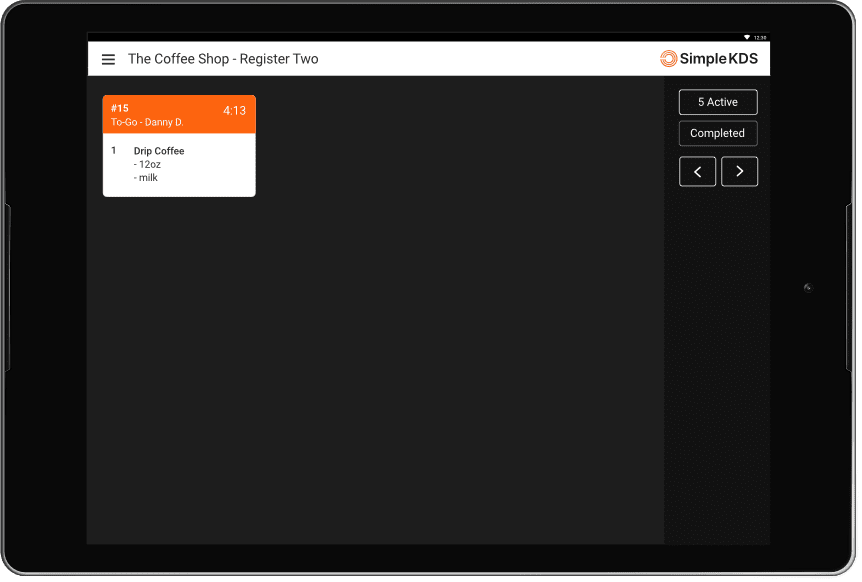
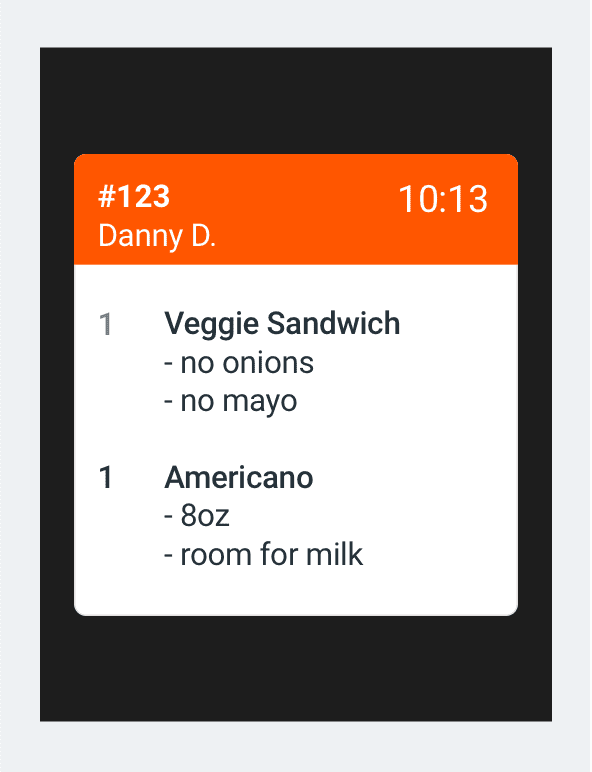
-
2. To change the status of an order from “Pending” to “In Progress,” double tap the order card. Orders “In Progess” have a YELLOW header.
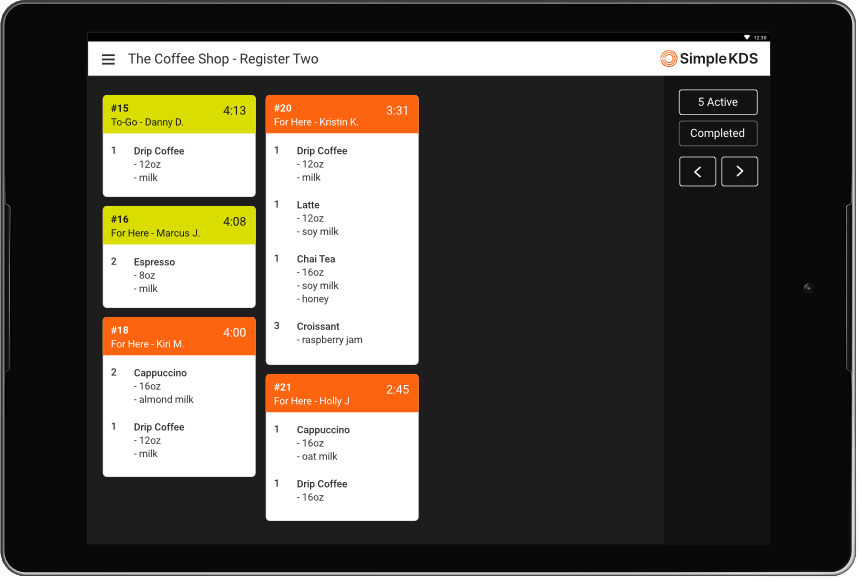
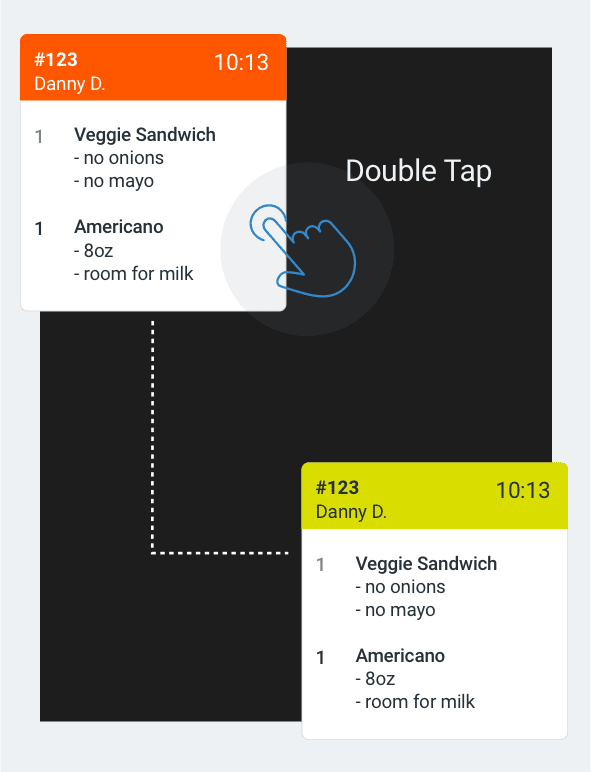
-
3. To change the status of an order from “In Progress” to “Complete,” double tap the order card. “Completed” orders are GREEN and are visible in the “Completed” view.